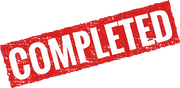
Exchange Public Folder Migration
Exchange Public Folders were transitioned from UTMB’s On-Premises Mail servers to Exchange Online within Office 365 the weekend of Oct 9th! Since that time, when you access public folders, they will be pointing at the online version. Note that if you normally go to and expand the public folder tree to access content, you should expect no change in your usage of it. If, however, you normally go to a Favorites link or, in the Calendar view of Outlook, go to Other Calendars, you may find that does not work and you may see an error. At that point go to the website below for instructions on how to resolve or contact the Service Desk (contact information below). If you experience any issues accessing public folder data, please reach out to Service Desk by phone (409-772-5200 or 888-898-2401) or email ishelp@utmb.edu. |
Known Issues: - Public Folder Favorites will not function and will have to be re-added (See below or contact Service Desk)
- An "Other Calendar" not opening that is a public folder calendar instead of mailbox calendar. they will still be listed in your Public Folder Favorites (See below to verify or contact Service Desk)
|
To check if you have any Public Folder Favorites, you can use the following steps.
- In your Outlook on the desktop, click on the 3 dots icon on the lower left side.
- Click on the Folders icon.
- Scroll down until you see Public Folders – your_email_address. Expand that and expand Favorites.
- Make note of all the folder names here. Make special note of ones with the icon
 that indicate this folder is of type Calendar which you would likely have been accessing your Calendar view of Outlook on the desktop.
that indicate this folder is of type Calendar which you would likely have been accessing your Calendar view of Outlook on the desktop. - Once you have that list you can remove and re-add new ones after the migration by expanding and drilling down to the folder starting from All Public Folders in the icon above in 3.a.
- NOTE - If you do not recall where in the Public Folder tree that the favorites came from, you can use the following link to look up the display name of the public folder favorite and determine where in the public folder tree it is located to re-add it.
Public Folder Path Search Tool