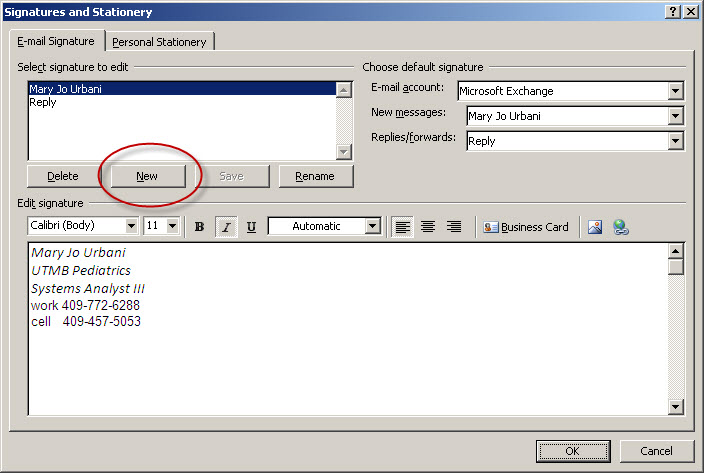
Outlook Signatures
Outlook signatures help you consistantly and accurately include your contact information in your email messages.
You create your signature to identify who you are and what team or project(s) you represent.
On the Outlook Tools menu, click Options ==> click the Mail Format tab.
In the Signatures section, click Signatures. Make sure the email signature tab is selected.
In the Select signature to edit section, click New.
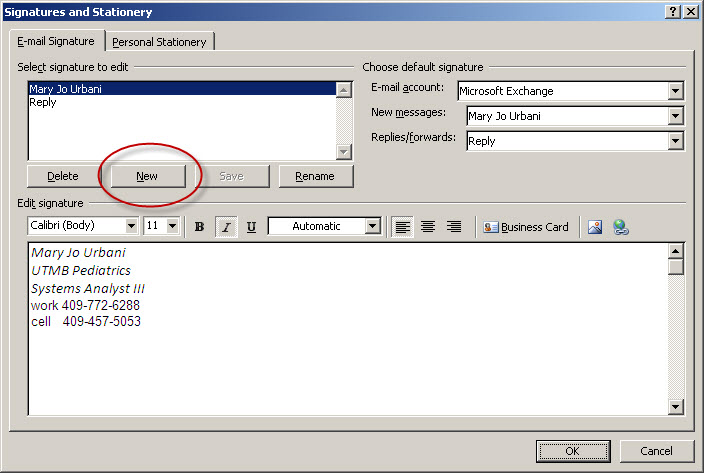
In the New Signature window, type a unique name for the signature, and then click OK.
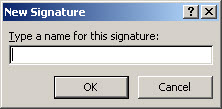
In the Edit signature section, type your signature. Use the font and formatting tools to create your signature style. Keep it simple and professional.
In the Choose default signature section, choose a signature for New messages, and then click OK.
In the Options dialog box, click OK.
Signature Tips