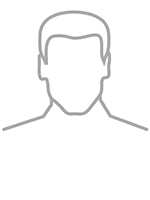Lorem ipsum dolor sit amet, consectetur adipiscing elit. In euismod mi a augue ullamcorper auctor. Morbi libero sem, pulvinar vel consequat in, facilisis sit amet est. Nulla diam lorem, faucibus ut eros et, tempus venenatis dui. Quisque purus augue, rutrum eget dignissim posuere, efficitur eu enim. Morbi libero nulla, fermentum pretium erat et, hendrerit pellentesque lorem. Donec ac imperdiet mauris, in ullamcorper quam. Aenean quis justo justo. Pellentesque habitant morbi tristique senectus et netus et malesuada fames ac turpis egestas. Suspendisse finibus ligula et orci tempor aliquam. Nullam sed massa ut ex sagittis rutrum.
Etiam interdum dui ac turpis mollis dignissim. Donec tortor risus, gravida eget tincidunt gravida, elementum at neque. Aenean ut risus urna. Aenean malesuada sapien enim, at aliquam ipsum varius eget. Donec urna libero, finibus vel eleifend ac, volutpat vitae leo. Suspendisse mi nunc, rhoncus non tincidunt non, fringilla ac turpis. Nulla eleifend sit amet elit sed gravida. Integer consectetur accumsan turpis, cursus congue lectus ullamcorper quis. Quisque condimentum sem nec varius mattis. Quisque placerat ante id purus consequat varius. Fusce tincidunt quis ex non porta. Vivamus convallis eget velit et aliquam.