Working Remotely
When you are working from home, Information Technology Services provides the software, tools and assistance you need to get the job done, while protecting UTMB's assets.
Topics
-
Connecting
-
First, Computer Requirements
- UTMB laptops should already be set up to work remotely. If you have one, you should have no trouble getting connected.
- All computers should be protected by antivirus software, and personal Windows computers should be running Microsoft Windows 10. (A free upgrade from Windows 7 to Windows 10 is available from Microsoft.)
- Macs should be on a recent version of MacOS X.
Important:
For best security, personal Windows computers not capable of running Windows 10 should use the UTMB Citrix storefront exclusively. Using Citrix negates any concerns about operating system compatibility or security of personal computers, and it might be all you need.
Questions? Contact the ITS Service Desk
-
Citrix, VPN or...neither?!
You don't need to worry with Citrix or VPN if:
- You need to access the UTMB SharePoint Portal
- You want to reach any Office 365 resource like Exchange Online, Word, Teams, SharePoint or OneDrive
- Duo Mobile login requests will be sent, and approval required
Connect through Citrix if:
- Your home computer is older, or runs an older version of its operating system
- Your home computer is not protected by anti-malware software
- You need to utilize a UTMB application that your home computer might not be able to run
- You don't want to map network drives to your home computer
- You need to remotely access your UTMB computer
Connect through VPN if:
- You need to reach a specialized resource or application that may not be available through Citrix
- You are using a UTMB computer from home
- Your home computer is modern, meets UTMB standards and is protected by anti-malware software
- You connect regularly, and mount your UTMB drives on your home computer to use as needed
-
Remotely Accessing Your UTMB Computer
Planning to access and remotely control your UTMB desktop from your home computer? In addition to utilizing Citrix or VPN plus Duo, you should complete the following:
- Make sure you leave your UTMB computer up and running
- Know your UTMB computer's tag number and IP address
- Contact the ITS Service Desk for further assistance.
-
UTMB Citrix Storefront

Security best practices require employees with personal devices running non-supported operating systems such as Windows XP or 7 should make every effort to access UTMB resources through the UTMB Citrix storefront
Citrix provides an easy and secure way to access many of our online applications and resources, including:
- Remote Desktop to your on-campus UTMB computer
- Microsoft Office applications with access to H and S drives
- Programs such as Epic, Kronos, Online Training and Employee Self Service
Here's a step-by-step guide on accessing the UTMB Citrix storefront.
Personal computers require the installation of the Citrix Workspace application.
Duo multi-factor authentication is required.
Remember that the UTMB Citrix environment is essentially a way to remotely operate a standard UTMB computer. Using Citrix negates any concerns about operating system compatibility or the security of personal computers, and it may well be all you need.
For assistance, please contact the ITS Service Desk. -
Duo Mobile Two-Factor Authentication
As a secondary security measure, UTMB requires multi-factor authentication when logging in from off-network. When you are off-network and log into UTMB's VPN, Citrix, or Office 365, you will receive a Duo Mobile login request ( via push notification) on your mobile device. All you need to do is tap Approve, and we'll know it's you.
The Duo Mobile app must be installed on your mobile device in order to receive Duo login requests. Get more information. Have a new mobile device? Contact the Service Desk to get Duo activated.
For additional assistance, please contact the IS Service Desk at (409) 772-5200 or (888) 898-2401.
-
First, Computer Requirements
-
Communicating
-
Zoom for Online Instruction
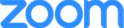 During the novel coronavirus pandemic, UTMB faculty began to utilize Zoom as a way to meet with classes online. Below you'll find links to helpful videos and support information.
During the novel coronavirus pandemic, UTMB faculty began to utilize Zoom as a way to meet with classes online. Below you'll find links to helpful videos and support information.
- Moody Medical Library Zoom Guide (pretty comprehensive)
- Quick Start Guide for new users
- Zoom Help Center (series of short videos especially helpful)
- Zoom FAQs
Can't find your answer there? Please call the IS Service Desk at (409) 772-5200 or (888) 898-2401.
-
Microsoft Teams
 An Office 365 offering, and Teams can be thought of as project-oriented collaboration software with a SharePoint back-end. Find it through the UTMB SharePoint Portal (navigate using the 'waffle icon' in the upper left-hand corner).
An Office 365 offering, and Teams can be thought of as project-oriented collaboration software with a SharePoint back-end. Find it through the UTMB SharePoint Portal (navigate using the 'waffle icon' in the upper left-hand corner). -
Voicemail and Telephone User Guides
- Avaya: Accessing Voicemail
- Avaya: Voicemail Greeting Configuration
- NEC: Agent Desktop Quick Reference Card
- NEC: Conference Call User Guide
- NEC: Digital Telephone Series reference guide
- NEC: Single Line Telephone Reference Guide
- NEC: Voice Mail User Guide
- Teams: Phone Quick Reference Guide
- Zeacom: Reports Quick Reference Guide
-
Zoom for Online Instruction
-
Change or Reset Password
If your UTMB account is locked, or it's time to change your password, head over to the ITS password management page (VPN) to review the options available to you.
-
Troubleshooting
-
Troubleshooting tips for UTMB employees working from home
There are myriad reasons why you may experience an issue when connecting to UTMB. If these basic steps don't solve your problem, please contact the IS Service Desk at (409) 772-5200 or (888) 898-2401.
Let's start at your home and work outwards:
-
Your home computer
Confirm that your computer is connected to your Internet Service Provider's equipment or your home network—check the Ethernet cables or Wi-Fi status in your system tray, and try browsing to a web site.
-
Your UTMB computer, from home
- If you have a UTMB laptop, it should already be set up to connect to UTMB over Citrix or VPN. (Neither are needed for Office 365 applications.)
- If you have been issued a new UTMB computer, you MUST log in at least once while on UTMB network before taking the device off-site, so that your profile is cached.
- If that doesn't happen, you are stuck in a Catch-22 situation: You can’t authenticate to the UTMB domain until connected to VPN, which can’t happen until you log in.
- The solution is to bring the device back to a UTMB location to connect to UTMB wi-fi or physical Ethernet network so that you can log in.
-
Slow connection?
Hardware
- It's worth noting that if you are still using the original equipment provided by your Internet Service Provider (ISP), it might be time to upgrade. Standards for cable modems, for example, get updated every couple of years, and older modems get left behind. Contact your ISP to verify your equipment is current.
- Periodically, Wi-Fi router manufacturers make firmware updates available. These updates usually improve security and can increase performance. It's generally a good idea to keep your router's firmware up to date; review set-up instructions or the manufacturer's web site if you need assistance.
Connectivity
- Try restarting your computer then testing your connection speed. If your speeds are low, contact your ISP. If connection speeds improved after the restart, try connecting to UTMB again.
- In crises like the novel coronavirus pandemic, bandwidth may be in high demand—your ISP may have reached capacity. Unfortunately, UTMB can't help with that. Contact your ISP.
- Occasionally, there are outages in the region caused by an accidental severing of the fiber-optic network, or something similar. An outage of this type could affect just your neighborhood, a wider area, or some place in between your home and UTMB.
-
Duo two-factor authentication not working?
Duo adds a second layer of security to your UTMB online accounts. Verifying your identity using a second factor (like your phone or other mobile device) prevents anyone but you from logging in, even if they know your UTMB password.
- If you are enrolled in Duo Mobile, but haven't used it in a while, your Duo Mobile account may have been deactivated.
- If you've never enrolled in Duo Mobile, you'll need to take that step now so that you can connect to UTMB.
-
Problems with VPN?
- To successfully install UTMB's VPN client software, you must be an administrator on your computer. If you aren't, please contact the IS Service Desk. We will be able to help.
- If VPN is installed and Duo is working, make sure you've entered your UTMB credentials correctly. You can verify them by visiting https://www.sp.utmb.edu (no VPN needed) and entering your UTMB credentials. If you can log in successfully there, try re-entering your credentials in the VPN client.
- It's recommended that you connect to UTMB via VPN about once every 30 days, so that your account stays active. If you are having trouble connecting, your account may be inactive. Contact the Service Desk for assistance.
- UTMB currently offers two VPN solutions, Any Connect and Pulse Secure. Use one or the other, but never both.
-
The ITS Service Desk experience
If you have come this far, yet your issue persists, it's probably time to contact the IS Service Desk—we can help. Call us at (409) 772-5200 or (888) 898-2401.
- The ITS Service Desk is staffed with experienced desktop support staff, ready to assist you.
- When calling the Service Desk, please expect to provide your name, location, phone number and the tag number of your UTMB device. You will be asked questions to verify your identity.
- One of the tools often employed is remote assistance, which allows the Service Desk staff to control your computer while you watch. After connecting, you'll be asked to enter a code given to you verbally. This is safe, secure and usually an effective way to provide you with a resolution.
- Once your issue is resolved, you might receive an email invitation to complete an assessment survey, providing IS with feedback on your experience. We use this feedback to improve our services, and your response is very much appreciated.
-
Troubleshooting tips for UTMB employees working from home
-
Reference
-
Applications Requiring VPN
- Administrative Service Request (ASR - Innovation)
- Angelfish (Web Stats)
- Archibus
- Crowe Horwath (Revenue Cycle Operations-RCO)
- Eclipse Dashboard
- EPSi
- ERAD
- FSA Atlas
- GECS
- GHX
- Hyperion
- ImageNow/ WebNow/ Perceptive Content/ iNow
- Innovation Training Registration
- Jaggaer TCM
- Kronos
- Kronos Historical Edits
- Legal Files
- Mini URL (for URL creation)
- MyUTMB
- Online Directory
- Parking
- PeopleSoft Campus Solutions (CS) - MyStar (current students)
- PeopleSoft Customer Relationship Management (CRM)
- PeopleSoft Customer Relationship Management (CRM)
- PeopleSoft Financial Management (FMS)
- Raiser's Edge
- RightFax
- STAT
- Training Gateway
- Web Hosting (intranet only)
-
Resources NOT Requiring VPN or Citrix
The applications below are generally hosted solutions or public web pages.
- Blackbaud/Academic Works
- Cobblestone/Contractinsight
- Daily Announcements
- ECRT
- ePay
- Institutional Handbook of Operating Procedures (IHOP)
- IS Alert Home Page
- Mindbreeze
- OHM
- Oracle Learn
- Osher Lifelong Learning Institure (Olli)
- PBCS (Planning & Budgeting Cloud Service)
- State Employee Charitable Campaign
- Select Survey
- UTMB Alerts
- UTMB Reports to the State
- Web Design
- Webforms
-
Connect using Citrix, VPN or...neither?!
Connect through Citrix if:
- Your home computer is older, or runs an older version of its operating system
- Your home computer is not protected by anti-malware software
- You need to utilize a UTMB application that your home computer might not be able to run
- You don't want to map network drives to your home computer
Connect through VPN if:
- You need to reach a specialized resource or application that may not be available through Citrix
- You have a UTMB computer at home
- Your home computer is modern, meets UTMB standards and is protected by anti-malware software
- You connect regularly, and mount your UTMB drives on your home computer to use as needed
You don't need to worry with Citrix or VPN if:
- You need to access the UTMB SharePoint Portal
- You want to reach any Office 365 resource like Exchange Online, Word, Teams, SharePoint or OneDrive
- Duo Mobile login requests will be sent, and approval required
-
Applications Requiring VPN