Beginning March 2, 2022, UTMB will be transitioning to TouchNet for our student payments, installment plans, tuition statements, 1098T’s and student refunds. This new system will bring a much more modern and user friendly experience
to all students.
Below are some of the new and improved features you will notice and important instructions on how to use these key functions within TouchNet.
Beginning March 29, 2022, UTMB’s student financial aid refunds will be processed through TouchNet. This means that all students (including returning students, new students, and transfer students) will need to set up a new eRefund
account through TouchNet (which can be accessed through MySTAR) in order to receive their refunds in a timely manner.
- Login to mySTAR.
- Click on Student Account Tile.
- Log in using the UTMB credentials.
- Click Refunds Tab
- Click “Enroll in Two-Step Verification. You will choose to complete by Text, Email or Google Authenticator. Complete Two-Step Verification and return to Refunds tab.
- Under Current Refund Method, select Set up Account
- Type in your bank Routing and Account Number Information. Note: your bank account number is not the same as your debit card number.
- Click “I Agree,” then “Continue.” This is the last step.
- The student will receive a confirmation email from Student Accounting.
IMPORTANT: Refunds will only be processes as direct deposits or mailed paper checks. You will no longer be able to pick up a paper check.
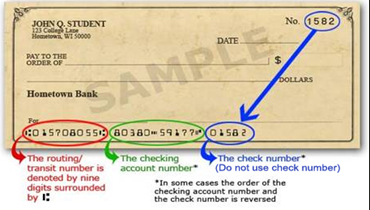
**ALL STUDENTS MUST SET UP THEIR DIRECT DEPOSIT INFORMATION IN TOUCHNET IN ORDER TO RECEIVE STUDENT REFUNDS BY DIRECT DEPOSIT. EVEN IF YOU HAVE DIRECT DEPOSIT IN MYSTAR IT MUST BE SETUP AGAIN IN TOUCHNET**
**If you do not enter an ACH account in TouchNet, your refunds will be sent by paper check to the last updated address in myStar and will be delayed. **
- Login to mySTAR.
- Click on Student Account Tile.
- Log in using the UTMB credentials.
- Select “Enroll in Payment Plan” and follow the on-screen instructions.
New function: Students can now set up automated payments for their installments.
- Login to mySTAR
- Click on Student Account Tile.
- Log in using the UTMB credentials.
- Select “Make a Payment” or if on an Installment Plan select “Pay Next Installment”.
The cashier’s office will still accept cash payments but will no longer accept credit card payments. All credit card payments must be made online.
In person check payments will now be dropped off with Enrollment Services in Old Red, Room 2.208. The cashier’s office will no longer process in person check payments.
- Login to mySTAR
- Click on Student Account Tile.
- Log in using the UTMB credentials.
- Select “Authorized Users”<
- Next select “Add Authorized User”
- Enter the email address of who you are granting access and the areas of access being granted.
- The authorized user will receive an email notifying them they have been given access.
- Login to mySTAR
- Click on Student Account Tile.
- Log in using the UTMB credentials.
- When logging in for the first time you will be prompted to grant electronic permission.
- Select “My Account” then “Statements”
Find additional frequently asked questions here - TouchNet FAQs